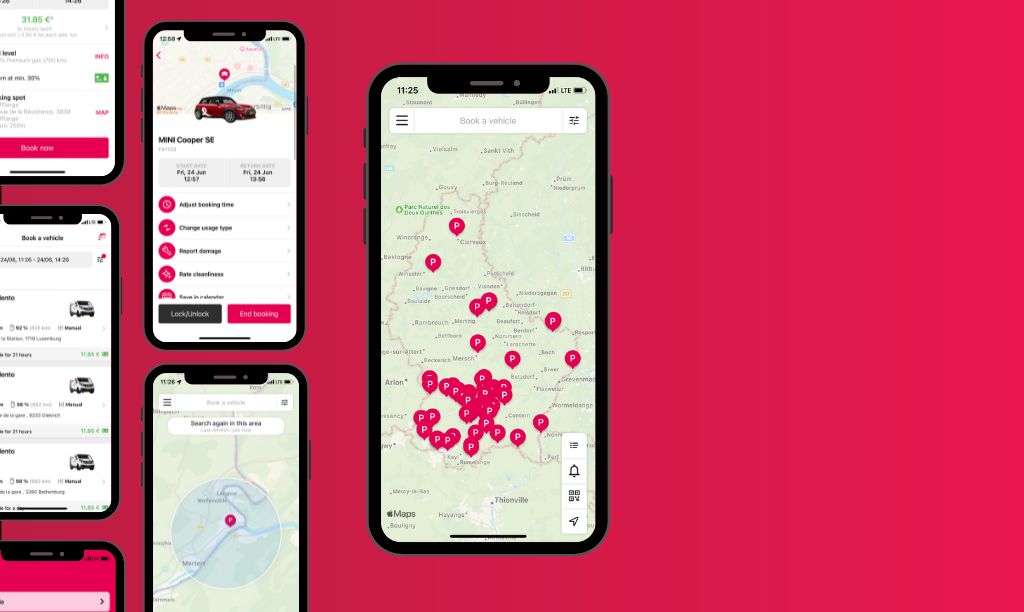
More digital, easier, faster: that’s the new app. But what practical tips are there for the best car sharing experience with FLEX? Here are 6 that will not only save you time, but also help you plan your mobility budget better ahead.
Tip 1: Quickly find the nearest car sharing station
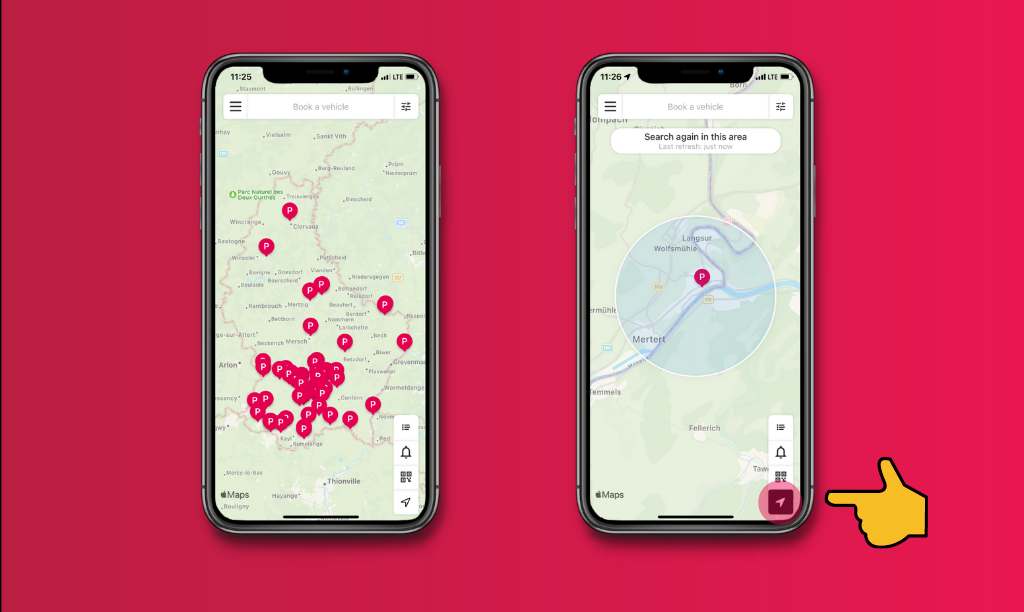
At the bottom right of the thumb vertical navigation is an arrow. When this is activated, the app automatically zooms in on your own location and allows you to search the surrounding area. This allows you to quickly find the nearest FLEX station and select a free car.
Tip 2: Use the right search filter
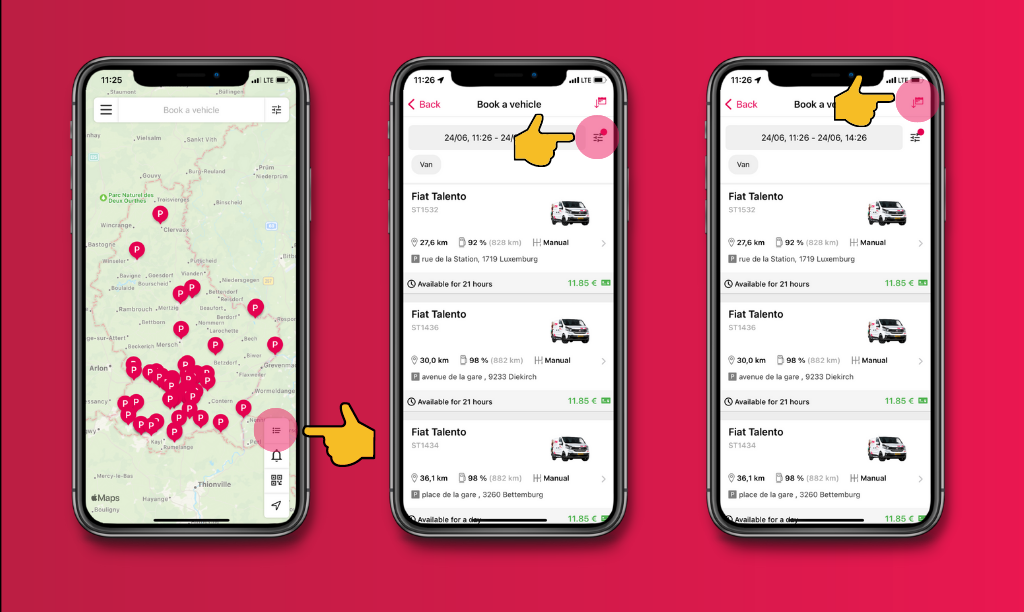
The app offers two search options. The date filter above helps with the exact location search if the next free car at a station is to be found nearby. The filter at the bottom right of the screen, on the other hand, allows you to search for specific vehicles, e.g. vans, using a list overview of all stations in the country. Simply click on the three bar filter to the right of the date and set the category you are looking for. This way you don’t have to select every single station. Above, to the right of “Book vehicle”, there is also the option of sorting by range, availability, or the distance to the nearest car.
Tip 3: Use the keyless control via smartphone correctly
With the new app, one thing has disappeared: The access card to the carsharing cars. Since then, all essential functions can be controlled directly via the smartphone. Very important: the Bluetooth function and mobile network function should always be activated so that the smartphone can communicate with the vehicle. Another advantage of our vehicles is that they are all equipped with USB ports so the smartphone can be recharged during the trip. It is best to use the car’s own charging cable right before the journey to activate the Apple and Android car play function as well. Then the car’s menu is automatically adapted to your smartphone language selection – easy!
Tip 4: Report damage correctly via the app
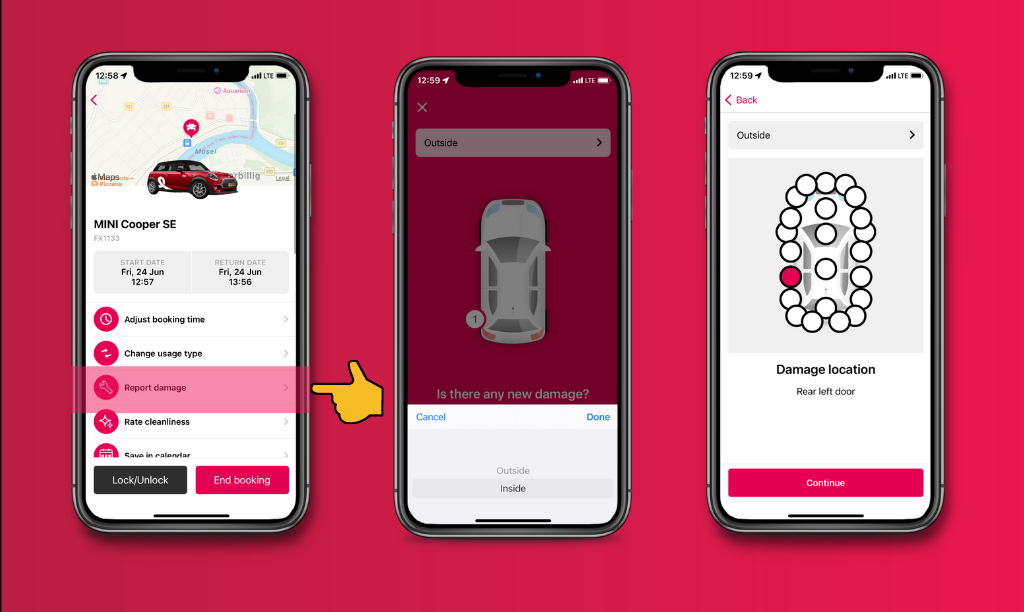
Before and after each journey, the app asks about existing and new damage to the vehicle. This makes the process easier and faster than before. The app also shows damage to the vehicle that has already been reported. It is important for our processes that the damage is also entered on the correct side of the vehicle. If there is more than one damage, e.g. scratches, this can also be entered as a comment in the same step. In this case, please also take a photo of the spot so that this is properly documented afterwards.
Tip 5: Restart the car after a long break
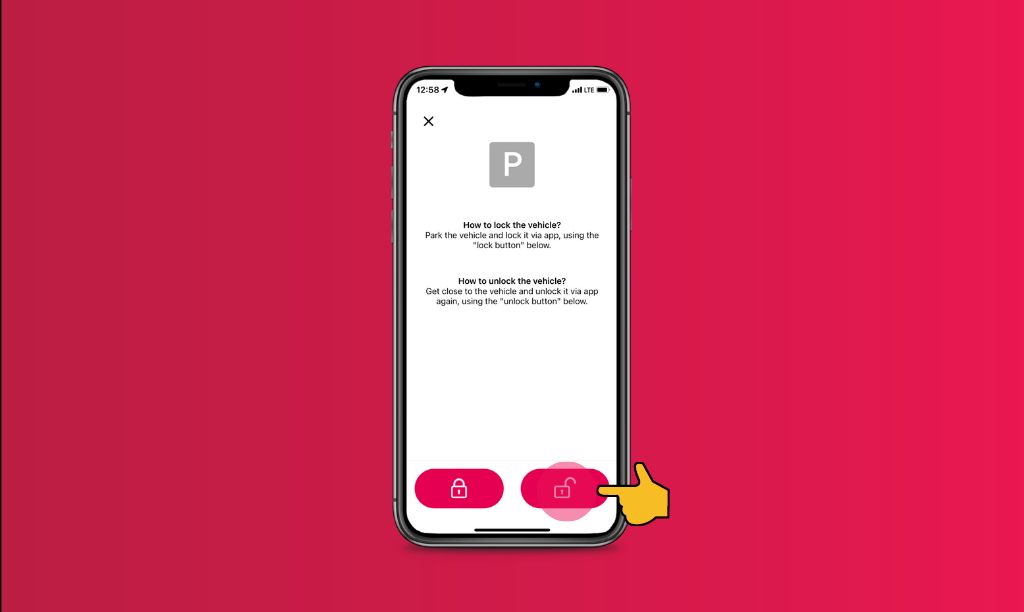
If the engine is not running or no electricity is flowing, the immobiliser is automatically activated after a few minutes on every vehicle for safety reasons. This can happen if you are stuck in a traffic jam for a long time and turn the car off, or if you have to put something away for a short time before a journey. If the car doesn’t start again, the trick is simple: directly in the active booking on the app, select “Insert intermediate stop” and press “Unlock vehicle”. Then you can continue your journey immediately!
Tip 6: Plan the cost of the next journey in advance
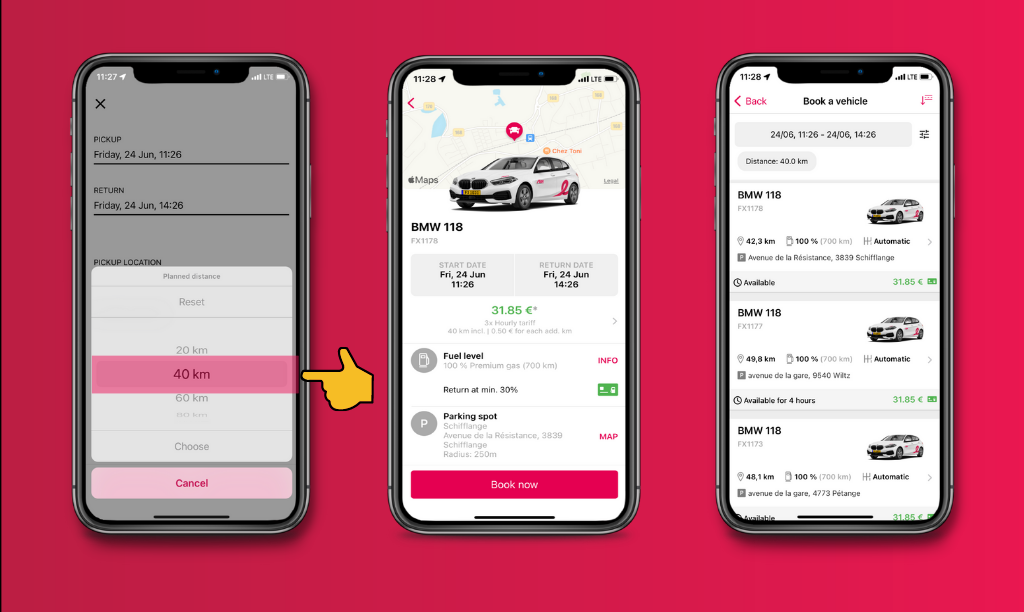
If you use the date selection at the top centre of the home screen on the app, you can also enter the estimated driving distance here under “planned route” for the next trip. The app will then calculate the estimated price for the route in addition to the available vehicles.
Extra tip: Pay attention to the fuel tank or the battery level
The fuel or battery level of each vehicle is displayed directly when you select a vehicle. If a booking is made spontaneously, this is a great help in selecting the right vehicle for the planned tour with FLEX.
Back to listing